X Marks the Scot - An on-line community of kilt wearers.
|
-
19th December 07, 10:08 AM
#1
How to colour B/W Photos
Please find link to Colour Photos in General Kilt Talk under Great War Kiltys.
How to colour B/W Photos in Photoshop.


I use Adobe CS3, make sure your version as Colour replacement tool
The photo you chose really needs to be of good quality, to start with.
As I have said before this method is not written in stone, the usual way would be to use layers.
Convert image to RGB colour and to 16 bits?channel you will find this under Image top bar.
Then at the left hand side in tools go to Brush tool ther you will find Colour Replacement tool.
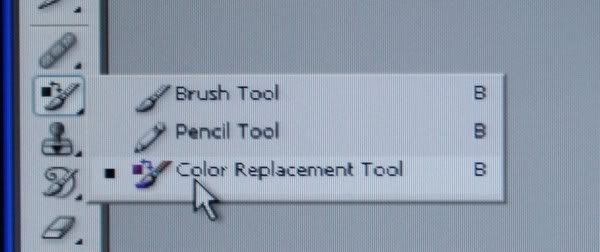
I start with the backdrop or background of the image.the really important rule to maintain is less is more as far as colour is concerned by having a play with the colour picker, click on coloured square at the bottom of tools you will see just how strong colours can be, you really need to practise to and play to get used to this if you make a mistake when starting to colour in the image press Ctrl Alt Z tabs on your keybored to remove any colour you have already laid onto your image.

it pays to have some idea of the colours you will need , particularly if its uniforms, so a bit of research may be needed before hand.
Once the background is complete then its on to the subject once again less is more when chosing skin tone there is no better way than just playing till you get what you think is right each photo will be different and colour will react diffrently from photo to photo.

Colour picker
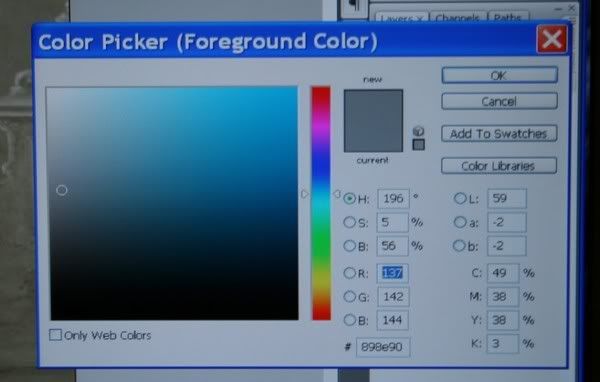
Bring the slider down on the coloured bar to the bottom red edging towards yellow, and by running the icon around the large sqaure you to the top left hand corner should give you some half decent skin tones.
I like to start at the top of the photo and work down skin Jacket Kilt etc.
To get the look of tartan you have to paint every check, there is no other way around it this isn't as hard as it seems it just takes time, a good referance source will help you.
you can alter your levels to drop the contrast and make your colours sing a wee bit more.
Levels can be found under image, Adjustments
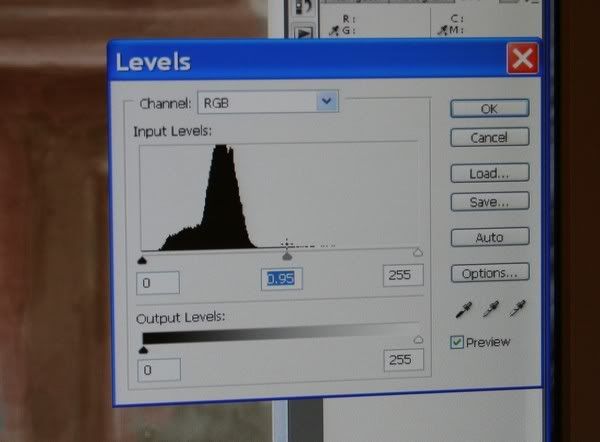
Take the plunge and have a shot you have nothing to lose and you won't destroy a good photo, don't forget to keep saving your work.
Regards
Cef
-
-
19th December 07, 10:51 AM
#2
Good tutorial Cef - I think the Photoshop mantra should be chanted over and over while using the program... "less is more... less is more... less is more..."
-
Similar Threads
-
By Rampant Lion in forum Kilt Advice
Replies: 19
Last Post: 24th July 07, 07:32 AM
-
By Hachiman in forum Kilt Advice
Replies: 18
Last Post: 26th January 07, 06:08 AM
-
By Dreadbelly in forum Miscellaneous Forum
Replies: 0
Last Post: 22nd December 06, 11:54 AM
-
By Rampant Lion in forum General Kilt Talk
Replies: 20
Last Post: 31st August 06, 06:51 PM
-
By Derek in forum General Kilt Talk
Replies: 3
Last Post: 29th May 05, 02:33 PM
 Posting Permissions
Posting Permissions
- You may not post new threads
- You may not post replies
- You may not post attachments
- You may not edit your posts
-
Forum Rules
|
|








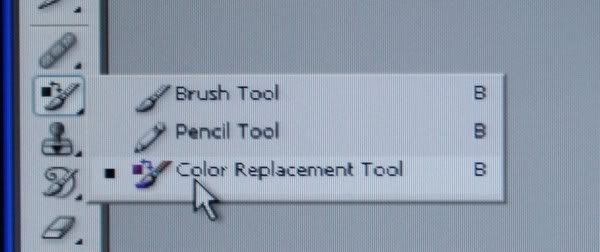


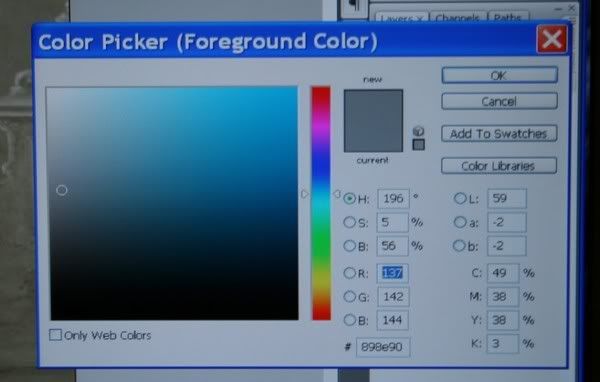
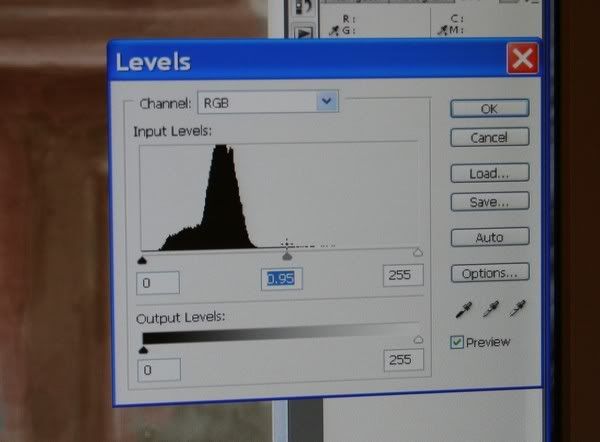




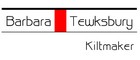

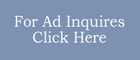

Bookmarks